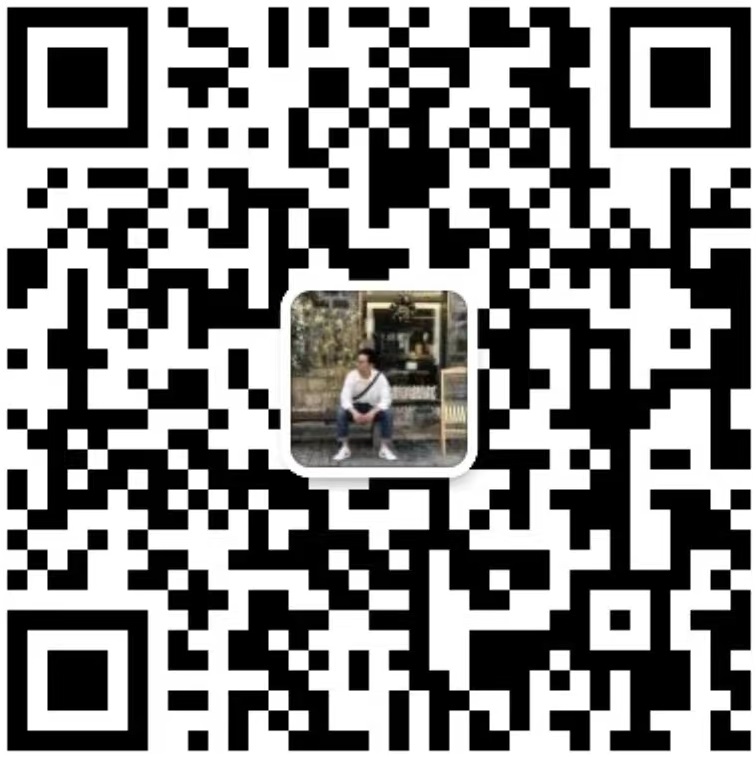Analysis of causes of flickering on LCD display part two
Dec 28, 2023
3. Display rewrite rate setting is incorrect
If the refresh rate of the COG LCD is set too low, it will cause the screen to shake. To check, right-click a blank area of the system desktop and click the Properties command from the pop-up right-click menu to enter the display's properties settings window. Click the Settings tab in this window, click the Advanced button in the corresponding tab page that pops up to open the monitor's advanced feature settings interface, and then click the Monitor tab there, where you can see the modifications to the monitor. The frequency is set to 60, which is what causes the monitor screen to constantly vibrate. Set the new frequency to above 75, and then click OK to return to the desktop. In fact, the main reason for monitor screen jitter is that the monitor's rewrite frequency is set lower than 75Hz. At this time, the screen often vibrates and flickers. We only need to increase the rewrite rate to above 75Hz, and then the screen jitter will disappear. It will not be presented again.
4. The graphics card driver is incorrect
Sometimes when we enter the computer's monitor refresh frequency, we find that there is no refresh frequency to choose from. This is because the driver of the front graphics card is incorrect or too old. Computers purchased earlier are prone to this problem. Now do not use the driver in the CD that came with the computer. You can download the new version of the driver for the corresponding graphics card online, then open the system's characteristics window and click on the hardware window. Click the Device Manager button to enter the system's device list interface. Right-click the graphics card option in this interface, click the Features command from the pop-up right-click menu, then click the Driver tab in the pop-up graphics card feature settings window, and then click Update Driver in the corresponding tab page. Click the program button, and then gradually update the graphics card driver to a new version according to the navigation prompts, and finally restart the computer system. If the driver is installed properly, the display refresh frequency option will appear, and then set the refresh rate to above 75Hz. That’s it.






 English
English Deutsch
Deutsch русский
русский español
español العربية
العربية



 IPv6 network supported
IPv6 network supported